1. Launch SQL Server Management Studio Express ( Start > Programs > Microsoft SQL Server 2005 > SQL Server Management Studio)
2. Right-click the Server name, select Properties > Security (see picture below)
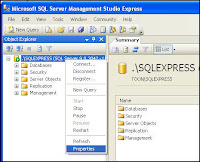
3. Under Server Authentication, select SQL Server and Windows Authentication Mode
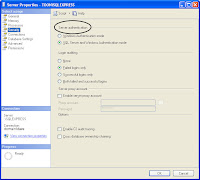
4. Stopped and re-started the SQL Server
2 comments:
Thanks dave, your post came in very handy today as it saved me a whole day of re installment of sql server
TITLE: Connect to Server
------------------------------
Cannot connect to "My Machine name".
------------------------------
ADDITIONAL INFORMATION:
Timeout expired. The timeout period elapsed prior to completion of the operation or the server is not responding. (Microsoft SQL Server, Error: -2)
For help, click: http://go.microsoft.com/fwlink?ProdName=Microsoft+SQL+Server&EvtSrc=MSSQLServer&EvtID=-2&LinkId=20476
------------------------------
BUTTONS:
OK
------------------------------
This was the error that i got when i tried to connect for the first time after installing Sql server 2005 standard edition. Is there a solution for this? Please reply...
Post a Comment